Opportunity Risk Matrix
Moderator: Intaver Support
-
Intaver Support
- Posts: 1045
- Joined: Wed Nov 09, 2005 9:55 am
Re: Opportunity Risk Matrix
Yes, the Risk Matrix supports opportunities. To view opportunities on the Risk Matrix, open the Risk Matrix view and click the Opportunities option on the top right.
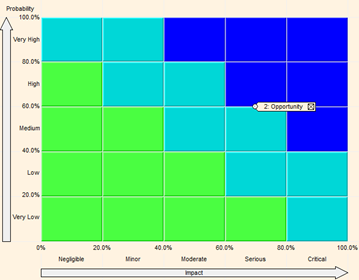
In addition, you can modify the Opportunity matrix to differentiate it from the Risk Matrix, in the Format Risk Matrix dialog box. To modify the opportunity matrix, select the Opportunity option, and modify the matrix as you would for risks.
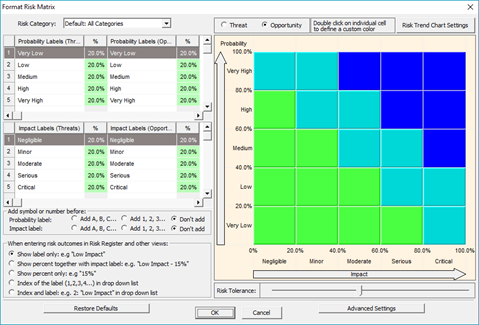
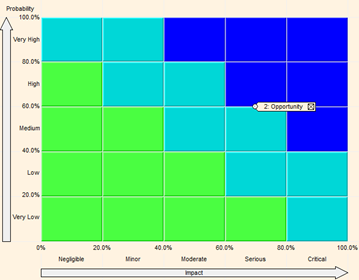
In addition, you can modify the Opportunity matrix to differentiate it from the Risk Matrix, in the Format Risk Matrix dialog box. To modify the opportunity matrix, select the Opportunity option, and modify the matrix as you would for risks.
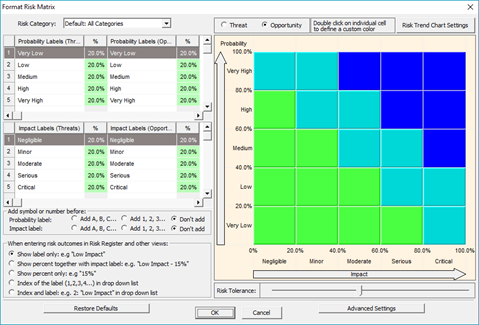
Intaver Support Team
Intaver Institute Inc.
Home of Project Risk Management and Project Risk Analysis software RiskyProject
www.intaver.com
Intaver Institute Inc.
Home of Project Risk Management and Project Risk Analysis software RiskyProject
www.intaver.com
Re: Opportunity Risk Matrix
How many colors can I use with the Risk Matrix?
-
Intaver Support
- Posts: 1045
- Joined: Wed Nov 09, 2005 9:55 am
Re: Opportunity Risk Matrix
There are no limits to the number of colors or the range of colors that you can apply to the risk matrix. As an example, if you had a standard 5x5 matrix with 25 cells, you could have 25 different colors. We don’t recommend this, but it is becoming very common to see risk matrixes with up to 6 colors as the example below shows. However maximum number of cells in risk matrix is 10x10.
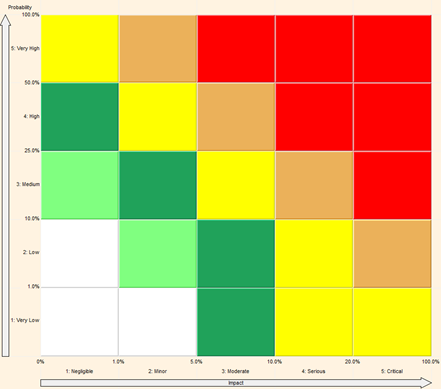
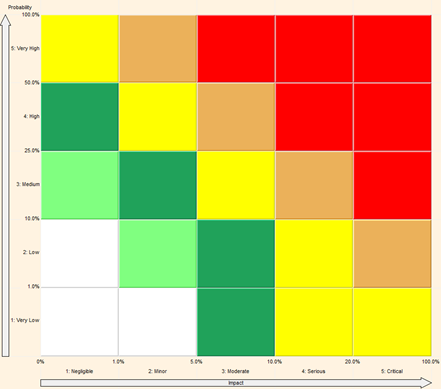
Intaver Support Team
Intaver Institute Inc.
Home of Project Risk Management and Project Risk Analysis software RiskyProject
www.intaver.com
Intaver Institute Inc.
Home of Project Risk Management and Project Risk Analysis software RiskyProject
www.intaver.com
-
Intaver Support
- Posts: 1045
- Joined: Wed Nov 09, 2005 9:55 am
Re: Opportunity Risk Matrix
Here are a couple of trends that we have seen emerge over the past years that are becoming more popular.
Black Swan Risk
In this case, the default risk matrix setting is used, but the Critical risk cells are extended down to the bottom right corner of the matrix. This is done so that any risks that have lower probability, but very high impacts (black swans) are always considered critical and must be managed.
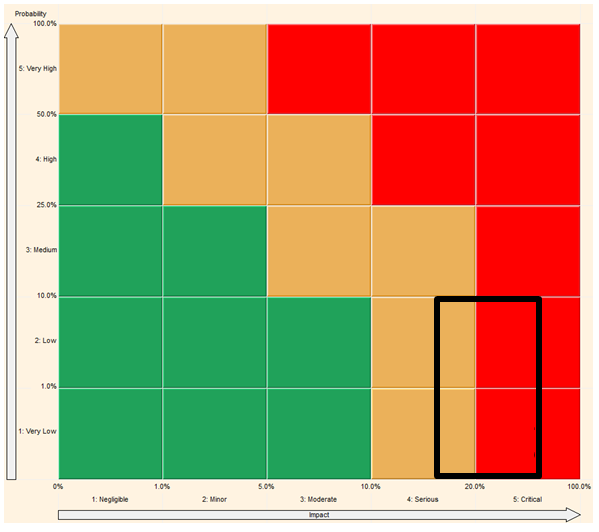
Serious and Critical Categories
This is used often used to add an additional level or risk planning required for risks that while not considered critical, should have more management resources than risks that have been assessed as moderate. In this case, the additional severity category is shown as a fourth color that sits between the critical and moderate risk cells.
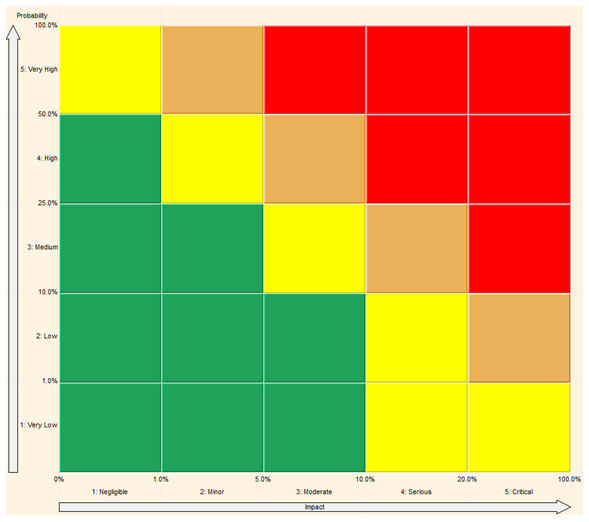
Black Swan Risk
In this case, the default risk matrix setting is used, but the Critical risk cells are extended down to the bottom right corner of the matrix. This is done so that any risks that have lower probability, but very high impacts (black swans) are always considered critical and must be managed.
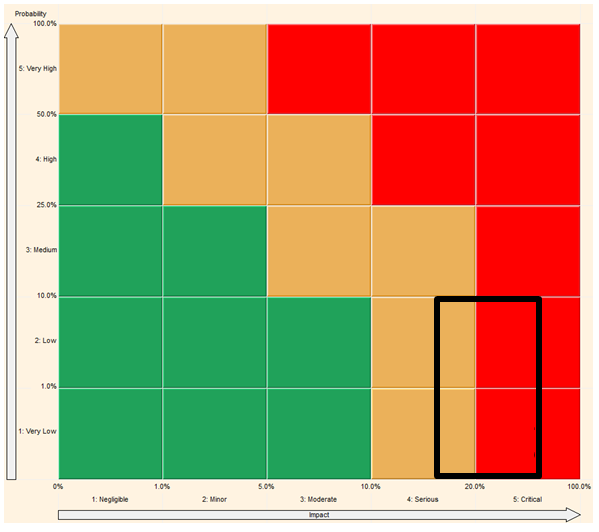
Serious and Critical Categories
This is used often used to add an additional level or risk planning required for risks that while not considered critical, should have more management resources than risks that have been assessed as moderate. In this case, the additional severity category is shown as a fourth color that sits between the critical and moderate risk cells.
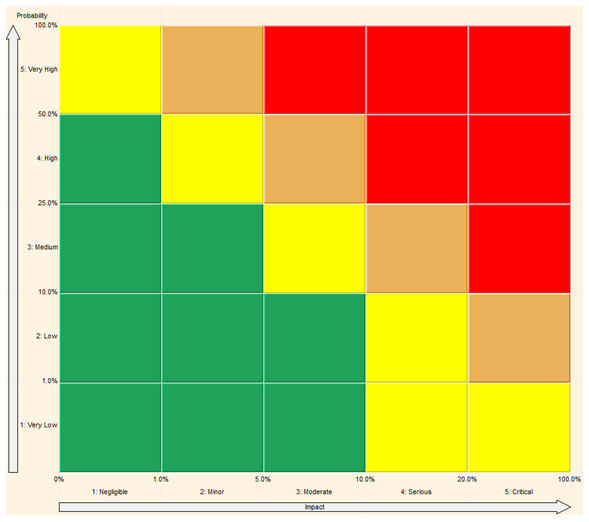
Intaver Support Team
Intaver Institute Inc.
Home of Project Risk Management and Project Risk Analysis software RiskyProject
www.intaver.com
Intaver Institute Inc.
Home of Project Risk Management and Project Risk Analysis software RiskyProject
www.intaver.com