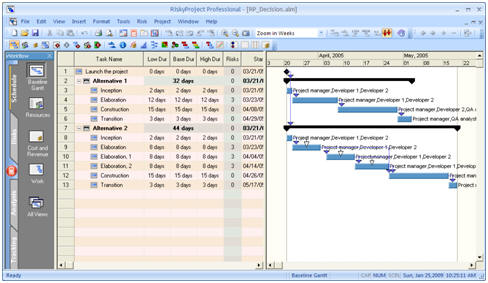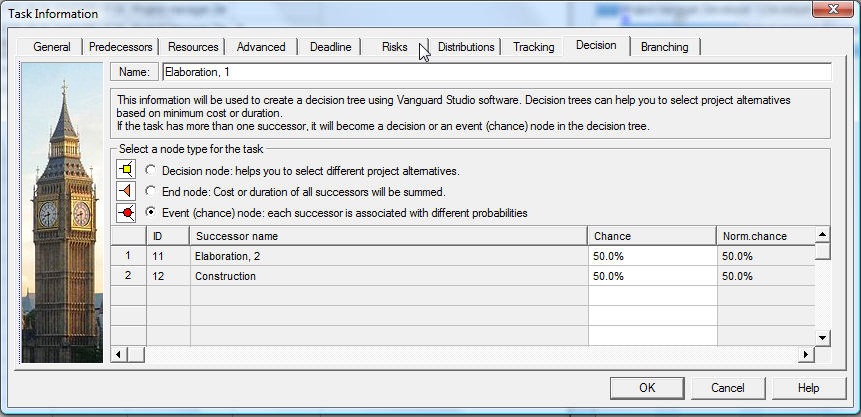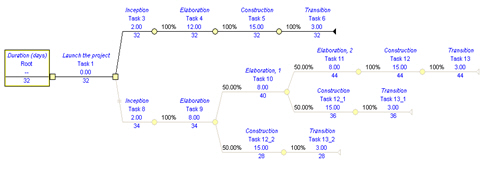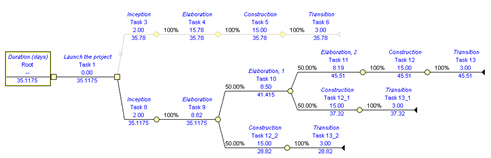Search Help:
Professional version onlyDecision TreesRiskyProject allows the user to perform an analysis of different scenarios using decision trees. Decision trees can be created based on RiskyProject's project schedule and presented using Vanguard's Decision Pro software (see www.vanguardsw.com). RiskyProject can export data to the text files and then used as an input in Decision Pro. Alternatively, Decision Pro can be launched directly from RiskyProject from the menu or by clicking the toolbar button. The best way to explain how the integration between RiskyProject and Vanguard works and how you create a decision tree is by analyzing an example. The sample that will be used in this example (RP_Decision.alm) is available in the RiskyProject sample files.
This example represents a high-level schedule for a software
development project. The schedule includes two alternatives. Both
alternatives include four different phases of the project:
inception, elaboration, construction, and transition. The difference
between first and second alternatives is that in the second
alternative, the elaboration phase includes three iterations. The
duration of each iteration phase is 8 days; therefore, the duration
of entire elaboration phase is 24 days total. The duration of the
elaboration phase in the first alternative is 12 days. Each task has
assigned resources. Variable costs for the task are calculated based
on the rate of each resource. Fixed costs are not used for this
example.
Any project schedule can be converted to a decision tree. However, it is recommended to perform decision tree analysis for the project schedule with clear defined alternatives. Otherwise, decision tree can be very complex and will not help to identify better course of actions._ Decision NodesTo convert the project schedule to a decision tree, we need to identify uncertainties in the project schedule and express them as event (chance) nodes or decision nodes. Event (chance) nodes and decision nodes can appear if there is a branching in the schedule. In other words, if task has two or more successors, it becomes an event (chance) or decision node of the decision tree. The schedule in this example has uncertainties that are related to the iterations of elaboration phase for the second alternative. After the completion of first elaboration iteration, there is 50% chance that next task will be construction and 50% chance that next task will be the elaboration iteration two (task "Elaboration 1"). In addition, after the completion of second elaboration iteration, there is 50% chance that next task will be construction and 50% chance that next task will elaboration iteration three (task "Elaboration 2"). Elaboration can be completed early because of the efficient use of internal resources, knowledge of business and product, etc.
Defining decision node typesAll decision nodes must have at least two successors.
Exporting a Decision TreeWhen you launch Decision Pro directly, RiskyProject will determine
if Decision Pro is installed on the computer. If Decision Pro is not
installed, a message box will open which will direct you to the
Decision Pro web site.
Summary tasks will not be converted to nodes in the Decision Tree. Successors and predecessors of summary tasks will become successors and predecessors of their subtasks. Launching Decision Pro
The decision tree above shows that Alternative 1 has the lowest duration of 32 days and is a candidate for the project plan. An analysis of the same project, but using cost as the value measure can be implemented in a similar way, but the export to Decision Pro should be done separately. If you launched Decision Pro from within RiskyProject, when you close it, you will be prompted to save a temporary file that was used to create decision tree. If you did not change the decision tree generated from RiskyProject, this step is not required as you can regenerate the decision tree based on the project schedule at any time. When you created the original project schedule, you defined uncertainties related to internal development issues for the project team. These uncertainties are expressed in probabilities for chance nodes, representing iterations in the elaboration phase for the second alternative. However, you did not add any risks to the alternative. Viewing how risks affect the decision treeTo see how risks will affect the decision tree, you will need to add the risks to the project. Changes in requirements are one of the greatest risks that software projects face (RP_DecisionWithRisks.alm).
This decision tree shows that alternative two (with elaboration iterations) will be more effective in terms of duration. Therefore, you can see that if we apply risks to the project schedule different alternatives can be selected. The last example shows that using a combination of risk analysis and decision tree in tandem on the project schedule allows managers to make informed decisions. |