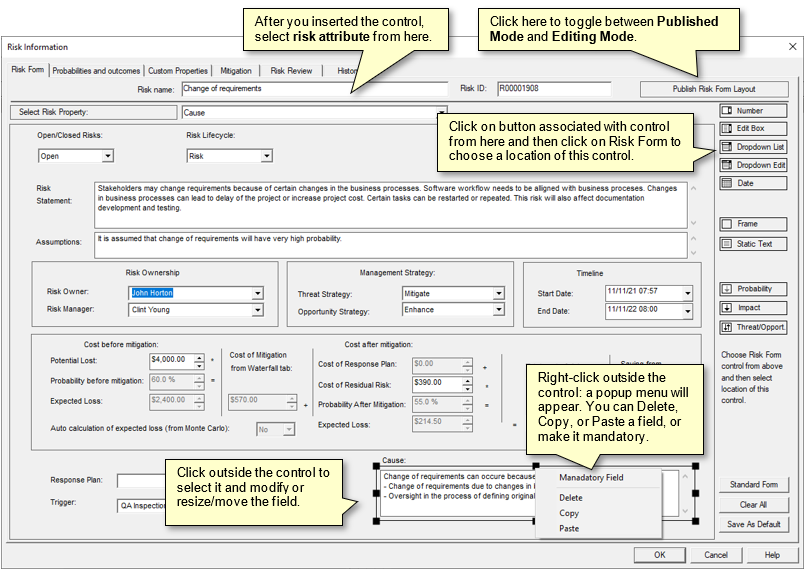Risk Form: Defining Information About Risks
The Risk Form is part of the Risk Information dialog and is used to define risk attributes. You can customize the Risk Form
to create any set to risk attributes which can be entered or edited.
Risk Form has two modes:
-
Editing Mode
: you can drag and drop different controls to Risk Form and assign properties to them. Controls such as edit
boxes, drop down list, frames or static text can be selected from the left side of the Risk Form dialog box and dropped
on the form. After this you need to select risk attributes associated with the control from the list of available attributes.
For a Static Text box you the enter text to be displayed, there are no risk attributes associated with the frame.
-
Published Mode
: when you complete design of Risk Form, click 'Publish Risk Form Layout' to switch to Published Mode.
In Published Mode you can no longer edit Risk Form layout, but you can enter risk attributes data. List of controls will
be hidden.
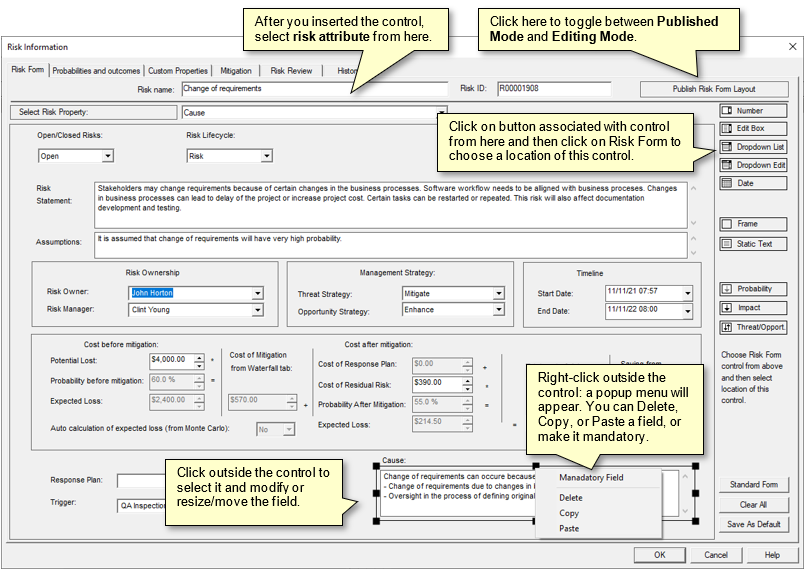
To edit the Risk Form (Editing Mode):
- Click the Risk tab. In the Risk Views group, click Risk Register
- Double-click on risk ID to open the Risk information dialog box
- Go to Risk Form tab; default Risk Form will be presented in Published Mode
- Go to Editing mode by clicking on Edit Risk Form Layout
- Clear controls if required by clicking on Clear All button
- Select control using button on the right side
- Click on Risk Form to select the position of the control
- From the dropdown list above Risk Form select the property associated with selected control
- Adjust size of the control by dragging its corners
-
Right click outside the control: shortcut menu will come up. You can Delete, Copy, or Paste control, as well as make the
property Mandatory. Once in Published Mode, all mandatory fields must be filled to save data
- Click Save as Default to save newly designed Risk Form for all your new projects
- Click Standard Form to restore standard if required
- Click Publish Risk Form Layout to convert to Published Mode
To use Risk Form (Published Mode):
-
Click the Risk tab. In the Risk Views group, click Risk Register
-
Double- click on risk ID to open the Risk information dialog box
- Enter risk attributes to the Risk Form
Notes
-
You can create any other risk properties using the Default Risk Properties dialog box
(Risk tab of the ribbon, Settings pane) and include them to the Risk Form
-
Some properties, such as Expected Loss are calculated and will be read only
-
Risk Form allows you enter probability and impact of the risk. However you cannot use Risk Form to define probability and
impact for risk assigned to tasks and resources and risks with multually exclusive alternatives. Therefore it is recommended
to use Risk Form to enter probability and
impact for qualitative risk analysis only (when there is no schedule).
See Also
About Risks Properties
Defining Risk Probabilities and Impacts
|