|
Project Settings
The Project Settings are where you enter general project information,
project deadlines, and set the project calendars. Project settings
can be defined by clicking on Main Project Settings from Project
menu.
Enter General Project Information
General project information includes:
Project Name
Project Manager
Project Description
Company
Group/Division
This information will be shown on the Project Summary View as well
as on reports. The Project Manager name will be used as a default
value for risk properties: recorder, contact, and owner. Default
values for these parameters are defined in Tools >Options
> View tab.
1. On the Project menu, click Main
Project Settings.
2. Enter in main project information as required.
Project Start Time
Project start time is entered or edited in the Main Project Settings
dialog box. Project start time is always deterministic. You change
project start date and all project schedules will shift.
Project Calendar
Project calendar is used for scheduling tasks if task or resource
calendars are not defined. Default project calendar is Standard.
Project Deadlines
Project Deadlines are entered or edited in the Main Project Settings
dialog box. Deadlines affect the results of the probabilistic
calculations, but do not affect the results of deterministic current
schedule calculation.
Earliest Project Deadline: if any task is started or
finished before this date, the task and the complete project will be
marked as canceled for the particular iteration. Start and finish
time of the project will be adjusted. If the finish time of the task
date is before the earliest project deadline, the task will have
zero duration and begin on the earliest project deadline.
Latest Project Deadline: if any task is started or finished
after this date, the task and the complete project will be marked as
canceled for the particular iteration. The start and finish time of
the project will be adjusted. If the start date of the task is after
latest project deadline, the task will have zero duration and begin
on the latest project deadline.
Maximum project duration:: Actual project start time plus
maximum project duration is the maximum project finish time. It
affects the project schedule the same way as Latest Project
Deadline.
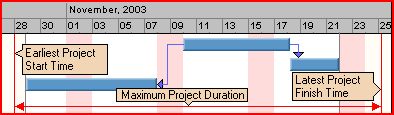
When any task within a project reaches the project deadline, the
project will be marked as canceled for the particular iteration.
However, task duration, start and finish times can vary between the
different iterations due to the risks and uncertainties; therefore,
tasks can reach the deadline in one iteration, but do not in
another. RiskyProject calculates the project success rate based on
the number of iterations where the project is successfully
completed.
Example:
Maximum Project Duration is 5 years
Actual start time is Oct 1,2003
Projected Finish time is Oct 1, 2009
Project will be cancelled because Oct 1,2003 + 5 years < Oct
1,2009
Maximum project duration is working time (not calendar time). For
example, one-month maximum project duration is 20 working days. It
is done to make maximum project duration consistent to duration of
any task.
Earliest Project Deadline and Latest Project Deadline are shown as
red vertical lines on the Gantt chart. You cannot scroll Gantt
charts beyond these dates.
If the
project is outside of Earliest Project Deadline and Latest Project
Deadline, the Monte Carlo simulations will not execute. For example,
Actual Project Start Time: Oct 1,2001
Projected Finish Time: Oct 1,2009
Earliest Project Deadline: Jan 1,2003
Latest Project Deadline: Jan 1,2003
In this example, where the projected the probabilistic calculation
will not proceed.
See also
Creating a new project
Creating a new calendar
|
