|
Viewing Resource Allocation
The Resource chart shows the time allocation for a selected
resource.
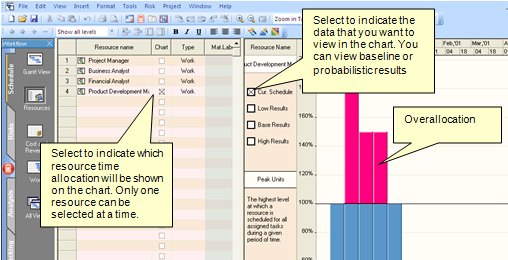
For the resource chart to open, two conditions must be met:
• You must select the Chart check box for a resource in the
resource sheet.
• The selected resource must be assigned to a task.
You can select four different types of resource charts:
• Peak units: The highest level at which a
resource is scheduled for all assigned tasks during a given period.
• Work: The total number of hours a resource
is scheduled for all assigned tasks during a given period.
• Overallocation: A resource is over
allocated when it has more work assigned than can be done in the
resource's available time. Overallocation is number of hours a
resource is scheduled for all assigned tasks over resource's
available time. Overallocation can be presented only for work (not
material) resources.
• Percent allocation: The
percentage of a resource's capacity taken up by all of its assigned
tasks during a given period. Percent allocation is only available
for work (not material) resources.
Selecting the resource chart type
1. Select the Chart check box associated with the
resource.
2. Right-click on the Resource chart and choose one
of chart types from the shortcut menu.
Overallocation for work resources is calculated based on Maximum
Units, defined for the resource in the Resource view. For example,
if maximum units are 150%, overallocation can be work above 150%.
See also
Resource calendars
Managing Resources and Work
Managing Resources and Work
|
