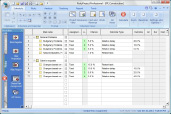Project Risk Management With RiskyProject: Example
The example below illustrates how RiskyProject can be used in the construction industry. In this real-life example, the construction of single family home, RiskyProject has been used to analyze the risks associated with the construction project.
1. Create project schedule.
The original (baseline) project has 93 tasks. They represent all the activities starting from the awarding of the contract and finishing with the final walk-through. Some tasks have the constraint “Must start on”.
Other tasks, for example “Review Bids”, have deadlines.
2. Assign risks and uncertainties
Global risks (seen in the Global Risk View) are created based on a generic risk template. These risks are applied to all tasks or resources. They include potential natural disasters, budgetary problems, and potential changes based on client requests.
Local risks are assigned to the specific tasks or resources. For example the task “Secure financing” has the risk “Delay with financing”. The resource “Concrete subcontractor” has the risk “Low qualification of the subcontractor”. This risk will cause a delay for the task(s) that this subcontractor is involved in.
For some tasks we know, based on our previous experience, that task duration will be within a certain time period. For example, the task “Framing Second Floor” can be completed between 10 and 17 day. Uncertainty is defined using a triangular distribution.
3. Calculate and analyze results
You click on the Calculate button to perform a simulation. Results of simulations for the whole project are presented within the Project Summary view. The table shows that without risks taken into account, the project duration will be 199 days. However, with risk and uncertainties it will be between 199 and 304 days (mean is 232 days).
Using the charts at the bottom of the view, you can determine the likelihood of a project finishing before a certain date. For example, by moving the slider you can see that there is an 82% chance that the project finish time will be earlier than July 14.
Go to the sensitivity view and you will see all critical risks. In this example you can see that the risk having the greatest impact on the project schedule is the global risk “Changes based on client’s request”. The success rate of the project is 100% because you do not have risks which would cause cancellation of the project. Go to the critical task view and you will see tasks, which affect the project duration the most, based on results of the sensitivity analysis.